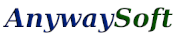
PDF Merger & Splitter: merge pdf, split pdf, delete pages from pdf

How to merge multiple PDF files into one
1) Click the "Merge PDF" button to switch to the PDF merger page.
2) Click the "Add PDFs" button to add multiple PDF files.
3) Use the "Move up", "Move down", "Sort by suffix number" buttons to change the order of input files.
4) Click the "Merge PDF" button to start merging PDF files.
5) When the merging task finished, you will see the confirmation dialog.
How to extract pages from a PDF document
1) Click the "Split PDF" button to switch to the PDF splitter page.
2) Click the "Load PDF" button to load a PDF document.
3) Select the pages you want to extract in the grid view.
4) You can choose to "Extract selected pages to a single PDF", or "Extract each selected page to a PDF".
5) Click the "Split PDF" button to start splitting PDF files.
6) When the splitting task finished, you will see the confirmation dialog.